Creating Roblox skins that look polished and visually appealing starts with using the right color palette. Instead of randomly picking colors, a curated palette ensures harmony across your avatar’s skin tone, clothing, and accessories. Here’s how you can design standout skins with tools like Roblox’s built-in editor and the Alive Games editor, which offers advanced features like gradients and custom palettes.
Key Takeaways:
- Why Color Palettes Matter: They prevent clashing colors and help create a consistent look.
- Tools You Can Use: Roblox’s skin tone sliders, Color3 values, and the Alive Games editor for more flexibility.
- Alive Games Features: Custom palettes, gradient tools, and real-time skin previews.
- Steps to Get Started: Access the Alive Games editor (currently in Closed BETA), navigate its interface, and set up your Roblox project.
- Design Tips: Use preset palettes for quick results or create custom palettes for a personal touch. Gradients and blending modes can add depth to your designs.
This guide will walk you through everything, from selecting colors to exporting and uploading your finished skins in Roblox.
Getting Started with Alive Games Editor

To start designing Roblox skins with advanced color options, head over to the Alive Games for Skins platform at alivegames.io. This web-based editor eliminates the hassle of downloading software and offers professional tools tailored for customizing Roblox skins with detailed color features.
Important note: Alive Games for Skins is currently in a Closed BETA phase. To gain access, you’ll need to join the waitlist on their website. Once the platform becomes available to you, you can sign up or log in and select Roblox as your target game from the dashboard.
Once inside, you’ll want to familiarize yourself with the editor’s interface.
How to Navigate the Interface
The Alive Games editor is designed to be intuitive, with four main sections that make managing color palettes and skin design straightforward.
- Central Canvas: This is your main workspace where your Roblox skin is displayed. As you apply colors and effects, you’ll see changes in real time - no need for constant exporting and testing.
- Left Toolbar: This area contains essential design tools like brush, fill, eraser, and gradient tools. These tools are directly integrated with the color palette system, so you can apply colors precisely to specific parts of the skin or the entire design.
- Right-Side Properties Panel: This is where the color magic happens. Use this panel to access preset palettes, create custom schemes, and tweak colors using hex codes, RGB values, or the built-in color picker.
- Bottom Layers and Templates Panel: Here, you’ll find preloaded Roblox shirt templates, saving you the step of downloading them separately. The layer system helps you organize your design by separating different parts of the skin, making it easier to manage colors and effects.
How to Set Up Your Project
When starting a new project, make sure it’s configured for US standards. From the dashboard, click "Create New Project" and select "Roblox" from the list of supported games.
Give your project a name and choose an avatar template - either R6 or R15. The template you pick will determine how colors are applied and displayed, so select the one that matches your intended Roblox avatar style.
In the setup menu, ensure your measurement units are set to pixels, the standard for digital Roblox skins. Double-check your settings before diving in.
As you work, remember to save your project frequently. While the editor has an auto-save feature, manually saving ensures your progress is secure.
Once your project is set up, you’ll have full access to the color palette tools in the right-side panel. You can dive into experimenting with preset palettes or create custom color schemes. With the undo/redo functions, you can test out different combinations freely, knowing you won’t lose your progress. This makes it easy to explore and refine your creative ideas without hesitation.
How to Choose and Customize Color Palettes
You can access color palette options in the Right-Side Properties Panel. Here, you’ll find two main ways to work with colors: using ready-made preset palettes or creating your own custom combinations from scratch.
How to Use Preset Palettes
Preset palettes are pre-designed color sets that make it easy to create harmonious designs quickly. In the Alive Games editor, you’ll find these in the color palette section of the properties panel.
To apply a preset palette, browse through the available options specifically designed for Roblox skins. Each palette includes a preview, so you can see how the colors will look on your skin model before applying them. Popular choices include:
- Classic Roblox: Neutral tones like #AF9483 Linen and #7C5C46 Brown, perfect for traditional avatars.
- Vibrant Gamer: Bold blues, greens, and reds for an energetic, eye-catching look.
- Pastel Dream: Soft pinks, purples, and blues for a whimsical, gentle feel.
Once you’ve picked a palette, simply click on it, and the colors will instantly apply to your design. You can still make adjustments to individual elements if needed, keeping the overall harmony intact.
If none of the preset options fit your vision, you can always switch to creating a custom palette.
How to Create Custom Palettes
Custom palettes let you take full control over your skin’s appearance. Open the color picker to access a wide range of colors, allowing you to experiment and represent diverse tones or unique creative ideas.
Here’s how to refine your custom palette:
- Use the color sliders to adjust hue, saturation, and brightness until you land on the perfect shade.
- Input hex codes (like #AF9483) for precise color matching.
- Enter RGB values to fine-tune the intensity of red, green, and blue, ensuring consistency across devices.
- Use the eyedropper tool to sample colors from reference images or other parts of your design.
As you finalize your choices, save them to your palette and give it a descriptive name, such as "Ocean Sunset" or "Neon Gaming." You can store your custom palette in your Alive Games account for future use or export it, complete with hex codes, for other design projects.
Preset vs Custom Palettes Comparison
To help you decide which approach works best, here’s a quick comparison:
| Feature | Preset Palettes | Custom Palettes |
|---|---|---|
| Speed | Instant application | Takes time to refine |
| Color Harmony | Professionally coordinated | Based on your expertise |
| Uniqueness | Common, widely used | Completely personalized |
| Flexibility | Limited to set options | Unlimited possibilities |
| Learning Curve | Easy for beginners | Requires color knowledge |
| Best For | Quick, consistent results | Advanced designs, branding |
Preset palettes are ideal for beginners or when you need quick, reliable results. They’re especially handy for traditional avatars or when you’re looking for inspiration to jumpstart your design.
Custom palettes, on the other hand, are perfect for designers with a clear vision or those working on themed, branded, or highly personalized projects. They offer the freedom to experiment and create something truly your own.
How to Add Gradients and Color Effects
Once you've got the basics of color palettes down, adding gradients and advanced color effects can take your Roblox skins to the next level. These techniques bring depth and dimension to your designs, making your avatar stand out in the game. Here’s how to use these tools to enhance your skins.
How to Apply Gradient Fills
A gradient fill allows for smooth transitions between colors, creating a more dynamic and visually appealing look. In the Alive Games editor, you’ll find the gradient tool in the color or fill section of the interface.
Start by selecting the specific part of the skin you want to edit - whether it’s a shirt sleeve, pants leg, or any other element. Once selected, choose the gradient option, and a range of customization tools will appear.
- Direction settings control how the gradient flows. You can opt for vertical gradients (top to bottom), horizontal gradients (left to right), or diagonal gradients for a more dramatic look. Vertical gradients can create shadow effects, while diagonal ones add a sense of movement.
- Color stops are points along the gradient where specific colors are applied. For a simple transition, start with two colors. If you want a more intricate effect, add more stops. For instance, a blue-to-purple gradient on a shirt can mimic the look of fabric under lighting, giving it a realistic touch.
- Opacity controls let you adjust the transparency of each color within the gradient. This can create effects like fading edges or soft highlights. For example, a gradient fading from solid blue to transparent can give the impression of a glowing edge.
To ensure your gradient looks seamless, use the zoom and rotate tools to view your design from all angles. This step is crucial to make sure the gradient wraps smoothly around the 3D model and meets Roblox’s visual standards.
How to Use Advanced Color Effects
If you’re ready to go beyond basic gradients, advanced color effects offer even more control and creativity. These features are located in the advanced effects panel.
- Multi-color gradients enable complex transitions with several colors. For example, to create a rainbow sleeve, select the sleeve area and apply a gradient fill. Add color stops for red, orange, yellow, green, blue, and purple. Adjust the position of each stop to control the width of each color band, and set the gradient direction to horizontal for a classic rainbow look.
- Blending modes let you layer colors in interesting ways. The "multiply" mode darkens the base color by blending it with overlay colors, perfect for shadow effects. The "screen" mode lightens the colors, making it ideal for highlights. The "overlay" mode combines both, adding depth while retaining details underneath.
Blending modes can be used to simulate metallic finishes, holographic patterns, or textured fabrics, adding a unique touch to your skins. These effects help your designs stand out while maintaining the quality standards set by Roblox.
As you experiment with advanced effects, make small adjustments and save your progress frequently. This way, if something doesn’t turn out as planned, you can easily revert to an earlier version. Finally, test your skins in various lighting conditions within Roblox to ensure they look great in the game environment.
sbb-itb-2b625e6
How to Save, Export, and Use Your Skins in Roblox
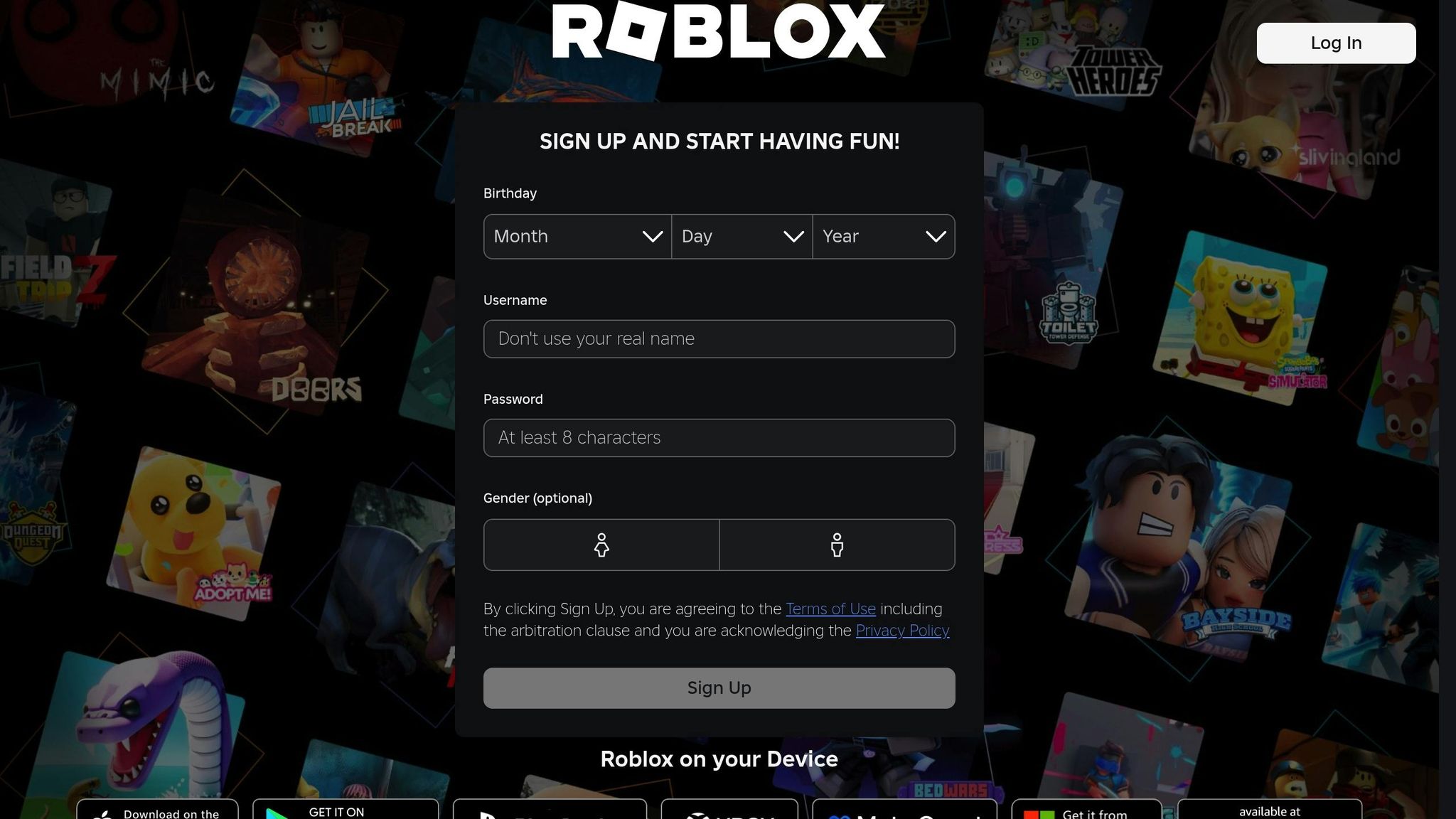
Once you've put the finishing touches on your design, it’s time to bring it into Roblox. This involves saving your work, exporting it in the correct format, and uploading it properly to ensure it looks great in the game. Let’s break down the steps to go from design to gameplay.
How to Save and Export Skins
Saving your progress regularly is a must. In the Alive Games editor, you can use the "Save" option, usually found in the top menu or as a dedicated button. While autosave features might be available, manually saving - especially before major edits or closing your browser - is the safest way to avoid losing hours of work.
When naming your project, it’s smart to use clear, descriptive names. Avoid special characters and aim for something that makes it easy to identify your design later. This is especially helpful if you’re working on multiple projects or need to revisit older versions.
For exporting, use the FBX format for compatibility with Roblox Studio. If you’re working on shirt templates, the process is even simpler. Alive Games preloads Roblox shirt templates directly into the editor, so you can skip downloading blank templates. After customizing your design, export it as a PNG file. This ensures color accuracy and meets Roblox’s upload requirements.
To stay organized, set up dedicated folders on your computer for your projects. Label them by type or date, and use consistent naming conventions for your files. This way, you’ll avoid confusion when it’s time to upload and can easily keep track of different versions of your work.
With your design saved and exported, you’re ready to move on to the upload process.
How to Upload Skins to Roblox
Uploading your skin to Roblox depends on the type of design you’ve created. For shirt templates, head to the Roblox website and navigate to your avatar settings. Under the "Shirts" tab, upload your custom PNG file. Once uploaded, the shirt will be available to apply to your character immediately.
For more complex 3D skins or models, you’ll need Roblox Studio. Open the program and either start a new project or access an existing one. Use the "Asset Manager" or "Import" function to upload your FBX file. After importing, you can assign textures and materials, then insert the model into your game to test it out.
Keep in mind that Roblox’s rendering engine might slightly adjust your colors. It’s a good idea to compare how your design looks in both Alive Games and Roblox Studio. If the colors don’t match perfectly, you can tweak them in Alive Games and re-export. To make this easier, keep a record of your hex codes or RGB values so you can quickly adjust as needed.
For best results, ensure your textures stay at or below 1,024×1,024 pixels and use compressed formats. Also, aim to keep the polygon count low while maintaining the details that make your design stand out.
Before finalizing, test your skin in Roblox under different lighting conditions. Lighting can affect how your colors appear, and this step helps you catch any issues before other players see your work.
Lastly, back up your files with versioned names on your computer or a cloud storage service. This ensures you have access to earlier versions if you need to make changes later.
Alive Games simplifies the entire process, letting you focus on the fun parts of designing. With its web-based editor and export options tailored for Roblox, you don’t have to worry about complicated technical steps. Instead, you can concentrate on creating the perfect skin with the colors and details you’ve envisioned.
Summary and Tips for Better Results
Creating standout Roblox skins starts with setting a clear theme. Whether you're aiming for a superhero vibe or a casual outfit, having a defined direction helps you make better decisions about colors and overall design.
Focus on color harmony. Use complementary or analogous colors to achieve balance and avoid clashing. A well-thought-out color palette ties your design together and keeps it visually appealing. Stick to 3–5 primary colors, used strategically, to maintain a clean and polished look. Too many colors or overly bright tones can make your design feel chaotic.
Before finalizing your skin, check how it appears under different lighting conditions in the Alive Games editor. This ensures your colors don’t end up looking too washed out or overly dark. Gradients and effects can enhance contours and details, but use them sparingly to avoid overwhelming the design.
The Alive Games editor simplifies the process with its web-based interface and built-in Roblox templates. There’s no need for extra software or complicated steps - just focus on being creative. To stay organized, use clear file names and consistent naming conventions for your projects.
FAQs
How can I access the Alive Games editor during its Closed BETA phase?
If you’re eager to try out the Alive Games editor during the Closed BETA, make sure to join the waitlist. When a spot opens up, you’ll get a notification with all the details you need to get started. Keep an eye out for updates and get ready to design some incredible skins!
Why should I use custom color palettes instead of preset ones when designing Roblox skins?
Creating custom color palettes lets you design Roblox skins that feel truly your own. While preset palettes can be convenient, going custom gives you complete freedom to choose colors that align perfectly with your vision or theme.
With custom palettes, you can explore shades and combinations not available in presets, giving you more room to get creative and craft a cohesive look. Tools like Alive Games' editor make the process straightforward and accessible, so you can turn your ideas into reality without needing professional design expertise.
How can I make sure my Roblox skin colors look great under different lighting in the game?
To make sure your Roblox skin colors stay vibrant and consistent no matter the lighting, it's crucial to test your designs in various in-game environments. Roblox features dynamic lighting, which means colors can shift depending on the setting - whether it's bright daylight or dim indoor spaces.
When designing skins with tools like Alive Games' editor, stick to balanced color palettes that perform well across different brightness levels. Steer clear of shades that are too dark or overly bright, as they can either lose detail or look washed out. After finalizing your design, preview it in a variety of Roblox scenes and tweak as needed to achieve the best results.